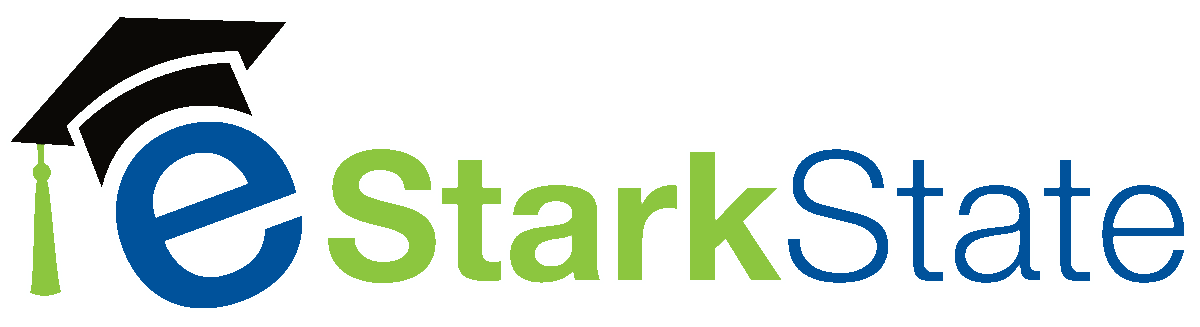Using Respondus Lockdown Browser
If your instructor approves the usage of Respondus Lockdown Browser, you will need to download it.
Here’s the link to download Stark State College’s version of Respondus Lockdown Browser. You must use our version of the software. Click this link for the Quick Guide to installing and using Respondus Lockdown Browser.
Things to know about using Respondus Lockdown Browser:
- There are versions for PCs, Macs, and Chromebooks.
- You can use an iPad (with your instructor’s permission).
- You need a webcam.
- Check this link to verify your computer has the right stuff to run Respondus Lockdown Browser.
- You must use the Lockdown Browser app, not Chrome, Edge, or Firefox to access Blackboard to take your test. Look for this icon on your desktop or in your programs:
Tips for Chromebook
If you have a Chromebook and you are getting hung up on the Blackboard password page, this typically means one of two things is true:
- You haven’t yet installed the LockDown Browser for Chromebook extension.
- You have the extension installed, but it has been disabled.
In your Chrome browser’s URL window, type this: chrome://extensions
This will take you to the extensions page. If you do not see “LockDown Browser” in the extension list, then it’s not installed. Also, be sure the toggle bar is moved to the far right, which means it’s enabled.
Managed Chromebooks
CCP students with Chromebooks managed by their school district, must contact the IT department at their school for support. The extension must be allowed and added by them. Stark State College support services are unable to provide support for managed devices.
Test Taking Tips
- WiFi connections aren’t stable. For best results, hardwire your computer to the router or switch.
- Be sure you are in a quiet room.
- Make sure you do not have open windows behind you, the glare from outdoors during the day, may cause problems with the webcam.
- Home users need to be aware that others sharing the internet may affect your experience. In particular, gaming and video streaming use tremendous bandwidth and may impact the stability of your experience.
The video below will help you to download and install Respondus Lockdown Browser.