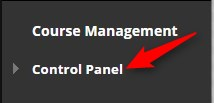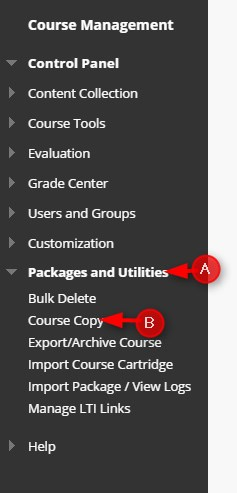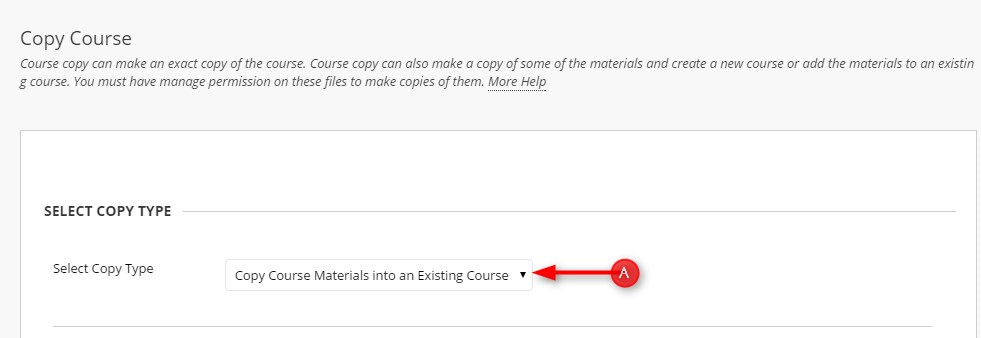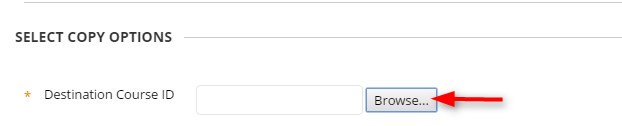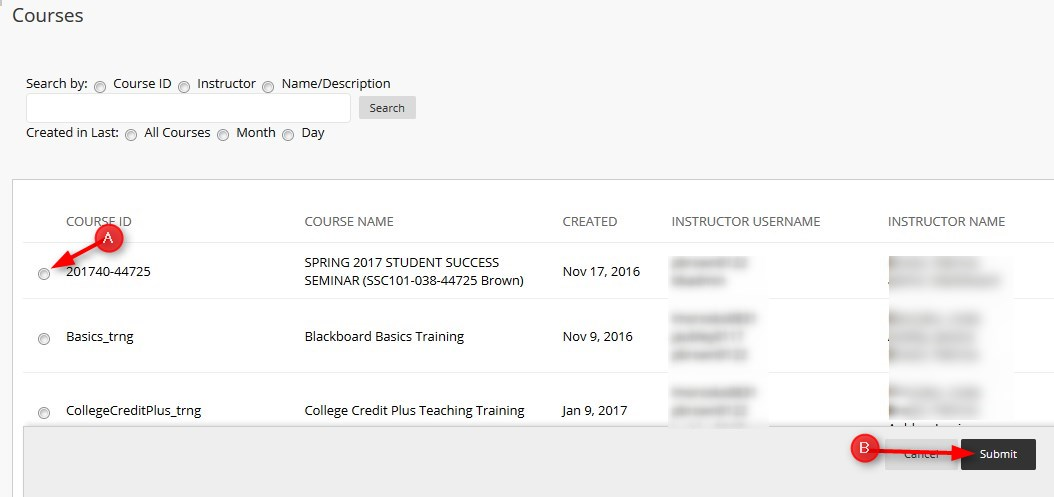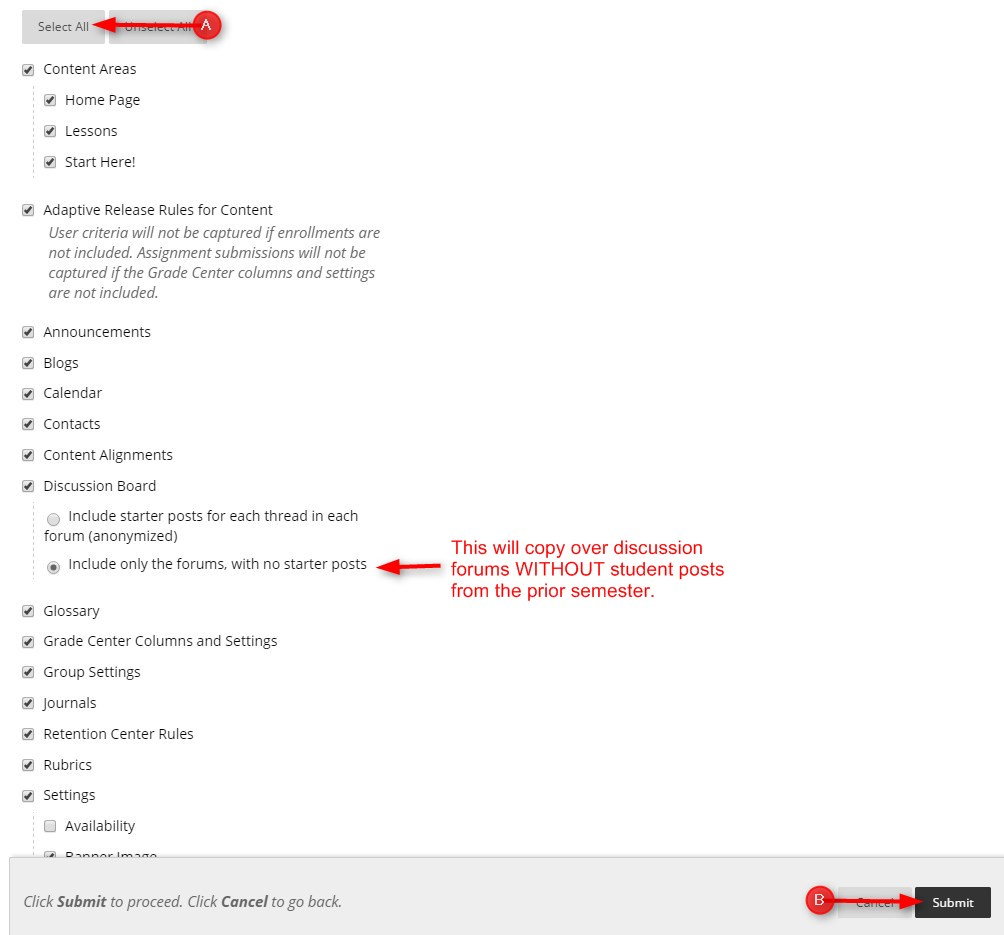How to Copy a Course to another course – Step-by-Step Tutorial pdf File
There are times when you may want to copy a prior semester course to your current semester and use it again.
Directions for Copying a Course:
- Go into the prior semester course that you want to copy into your current semester course.
- Click Control Panel
- Click Packages and Utilities, then Course Copy
- In the Select Copy Type, select Copy Course Materials into an Existing Course.
- Click Browse… to find the Destination course you want to copy the master course into.
- Click the radio button next to the Course ID for the DESTINATION course and then click Submit.
- Click Select All and Submit.
- You will get an email when the copy is complete. IMPORTANT NOTE: Until you receive an email, your course has not fully copied.