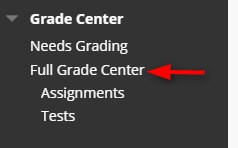Directions:
1. Enter your course
2. Click Full Grade Center
NOTE: You can only edit column grades with the Screen Reader Mode OFF.

3. Find the assignment and click the column header to sort the students so that those who do not have a grade are at the top.

4. Click in the “- -“ field, type “0”, and enter. Repeat until you enter all the zeros.