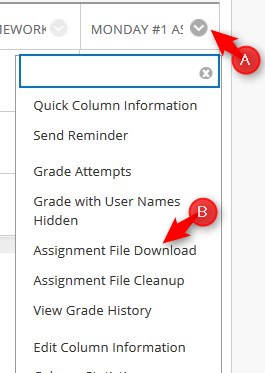How Do I Download Submissions?
In the Full Grade Center, you have the ability to download submission files that your students upload to an assignment.
Directions
1. Go to the Full Grade Center.
2. Go to the assignment column, click the down arrow and then click Assignment File Download.
3. Select all or the specific student, click All attempt files (if assignment has multiple files) and then click Submit.

NOTE: Make sure to click All attempt files, if the assignment has more than one file BEFORE you submit

4. Click Download assignments now.

5. Click Save File and then OK

6. Choose the location for the File and click Save. IMPORTANT NOTE: If you are not asked where to save the file it will be in your Downloads folder.

7. Find the file and double-click it to open

You can now see the student’s files