A great way to communicate with your students is with video. You can record a video on your phone or tablet (Android, iPhone, iPad, etc) and then upload the video to YouTube. YouTube offers the ability to close caption the video. Closed captioning is required of videos and is critical to meeting accessibility standards. Videos can easily be embedded into Blackboard.
NOTE: You must have a YouTube account. You will also need to download the YouTube app to your phone.
Did you know you can create multiple Gmail accounts? For example, you could create a Gmail account called profdoe@gmail.com. You could then keep all of your videos in that account, which would keep your personal account private.
Below are step-by-step instructions on how to upload a video to YouTube on your Android Phone
Directions:
- Open your YouTube app by clicking on it.

2. Click the Video link.
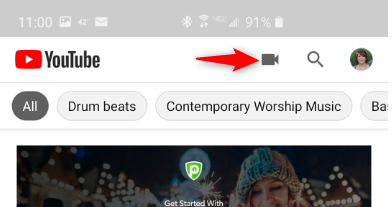
3. Find the video you just recorded and click on it.
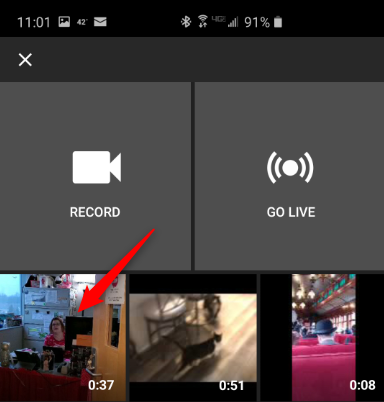
4. Enter the Title and Description

5. Select Unlisted as the Privacy setting.
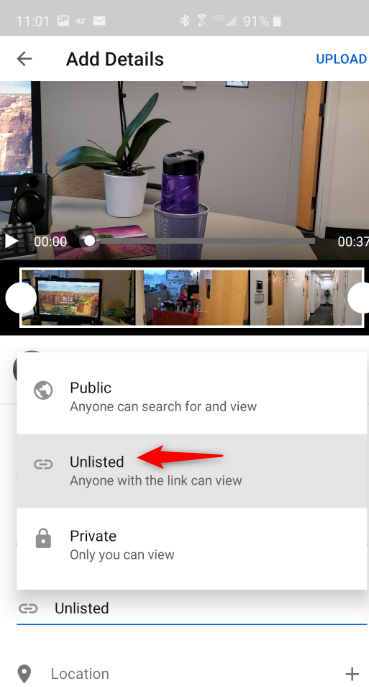
6. Click Upload.
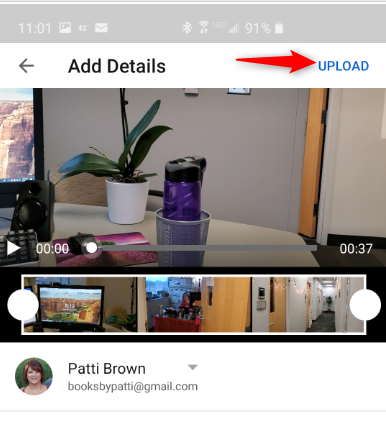
That’s it! After processing, your video is now uploaded to your YouTube account.

To add your video to Blackboard, you will need to use a computer, log into YouTube, find your video, copy the URL and embed the link into Blackboard. Click this link for more information on how to embed into Blackboard (Start the video at 2:31) – https://www.youtube.com/watch?time_continue=150&v=zIl98sE0qD8&feature=emb_title
