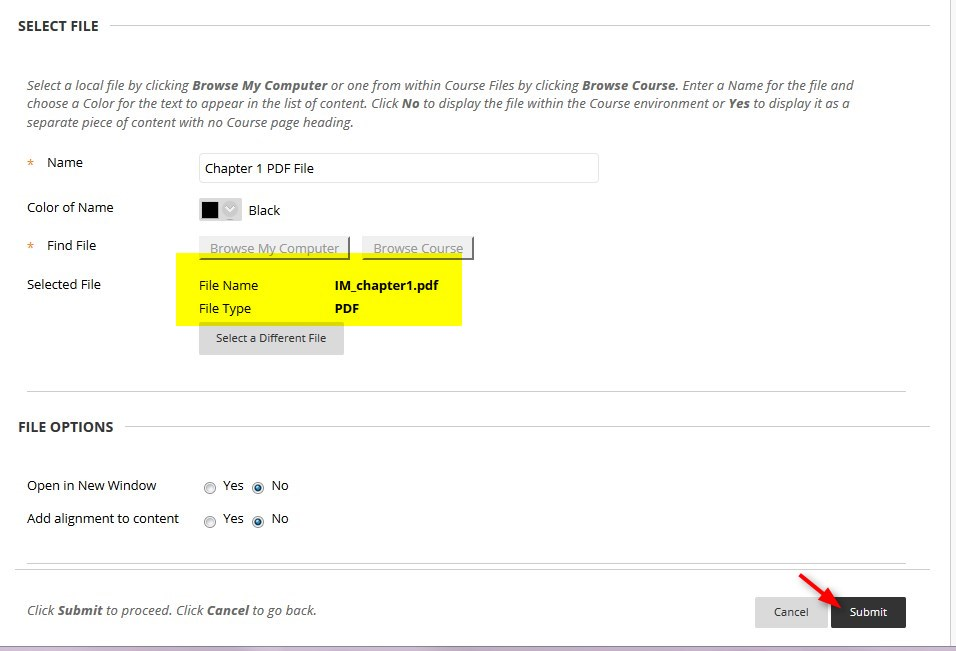Adding a File From Another Course – step-by-step tutorial .pdf file
You can add content from another course.
Directions:
- Go to the location you want to place the file, click Build Content and then click File.
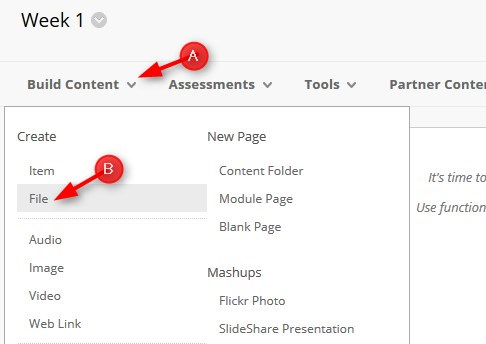
- Type the name for the file and then click Browse Course
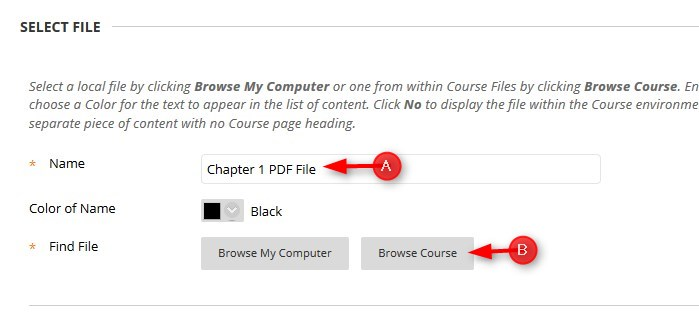
- Click the Up Arrow to see the list of all your courses.
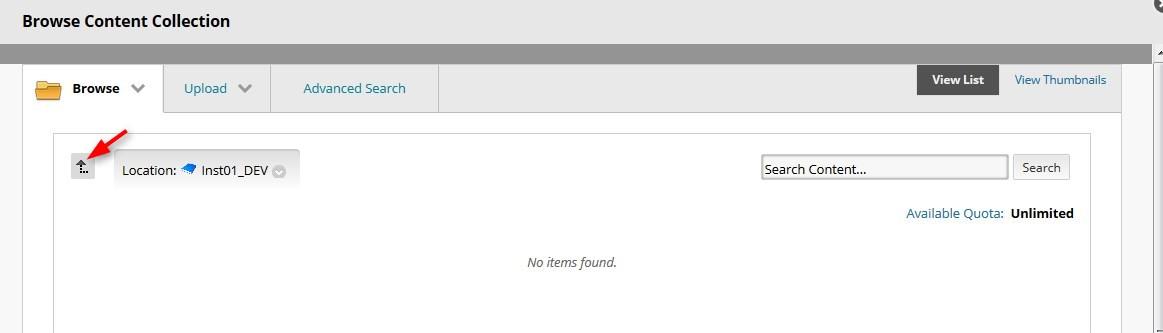
- Click the course that has the content you want.
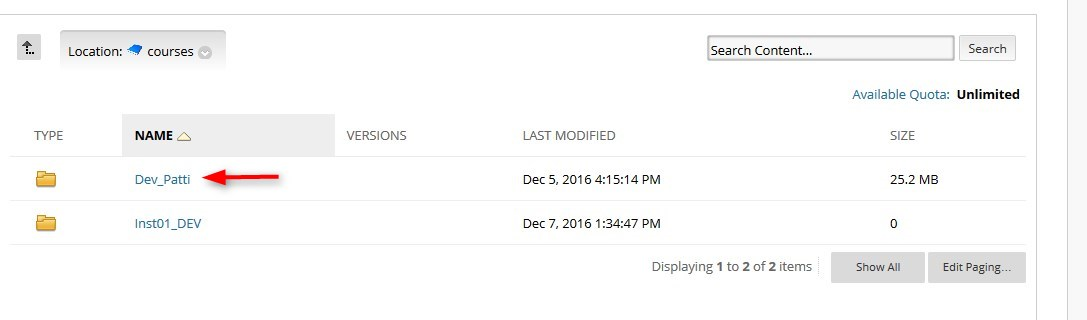
- Click the radio button next to the content and then click submit
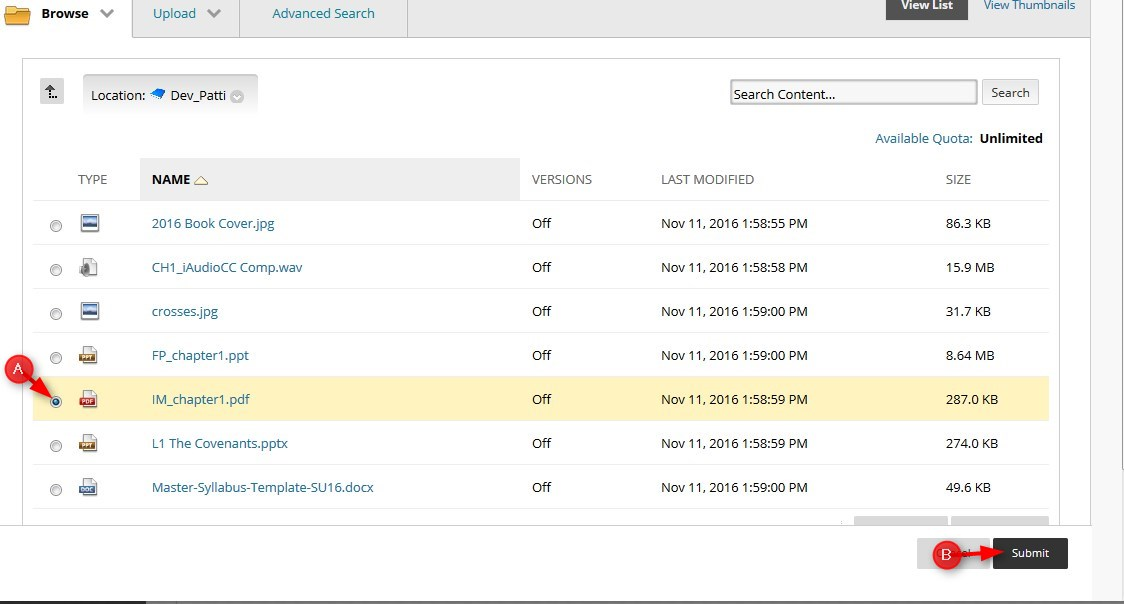
- After you set all the options for this content item, click Submit