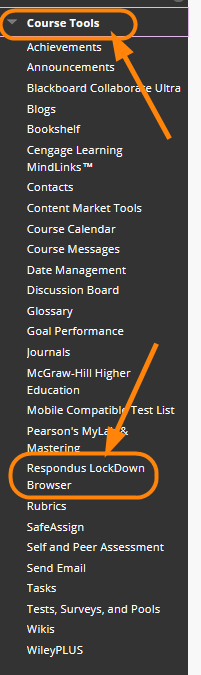Adding Respondus LockDown Browser to Blackboard is very easy, watch this video for instructions.
- To activate Respondus Lockdown Browswer in Blackboard, open the course and scroll down and click Customize on the menu, then choose Tool Availability from the dropdown list.
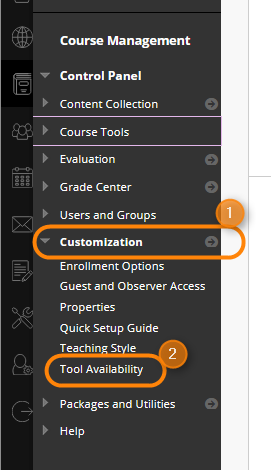
- Scroll down the list to the “Rs” and look for Respondus LockDown Browser in the list and check the box to the right of the name:
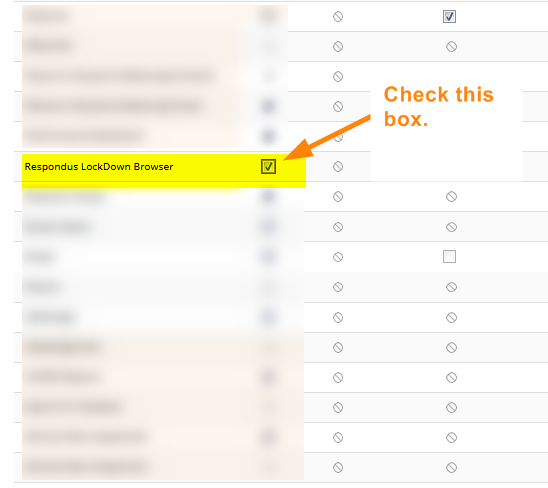
- Now, you will see the tool listed in the Course Tools list.