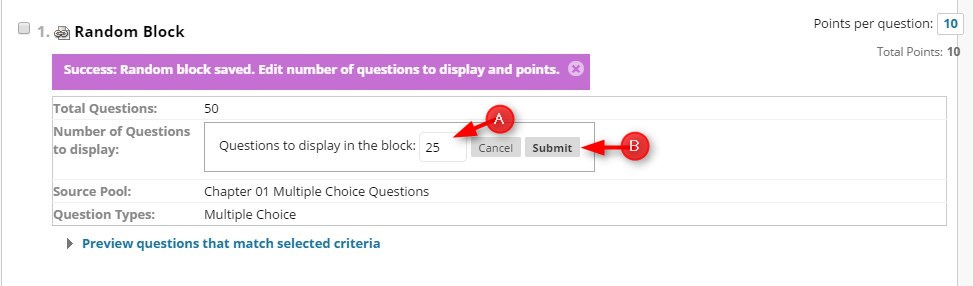Adding a Random Block Question to a Test – step-by-step tutorial pdf file
Random blocks draw questions from pools only. You can use more than one pool to draw your questions from. You choose the number of questions to show from the random block to show. For example, you can show 3 questions out of 50. The questions are then randomly distributed so that each student sees a different set of 3 questions. You can show students all of the questions in the random block. Questions are randomized for each student.
Directions:
1. Click Assessments
2. Click Test
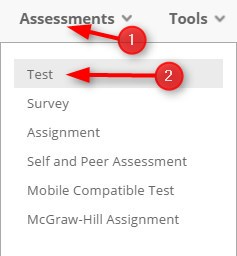
3. Click Create to create a New Test. NOTE: you can also link to an existing test.
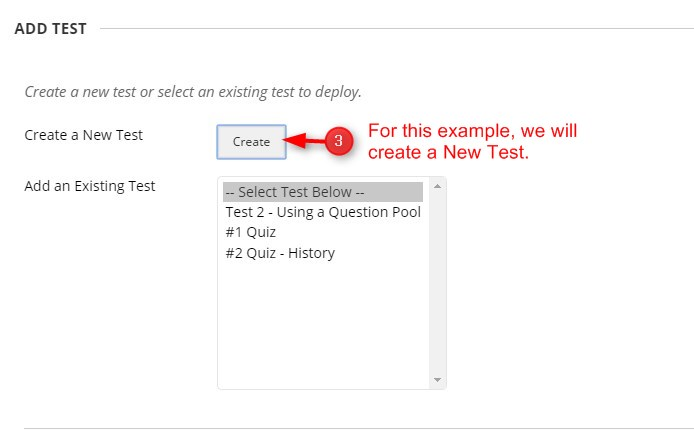
4. Type the name of the test, add the description and instructions.
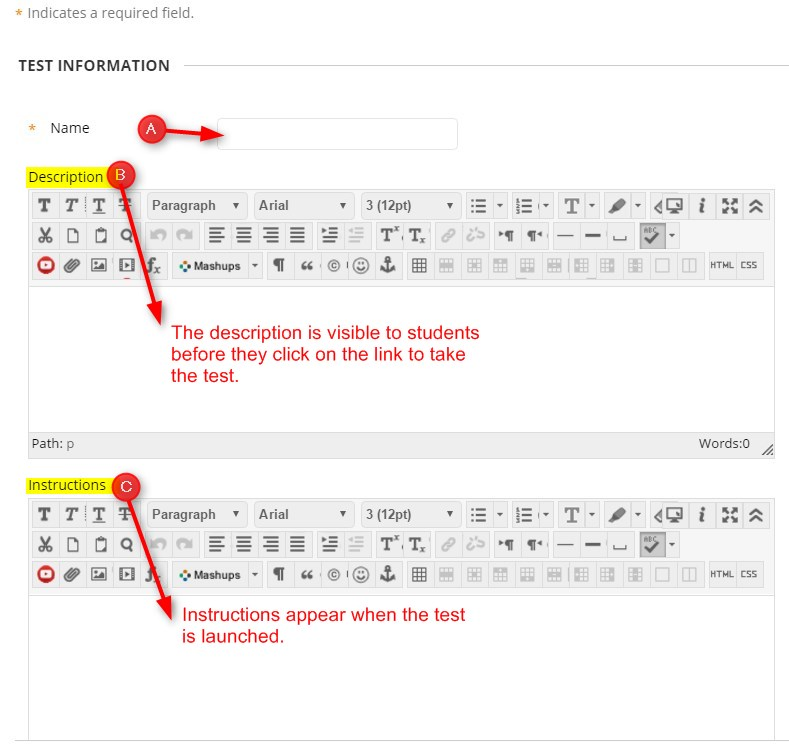
5. Click the Submit button.
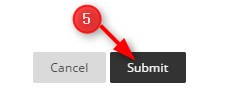
6. Click Reuse Question and then Create Random Block
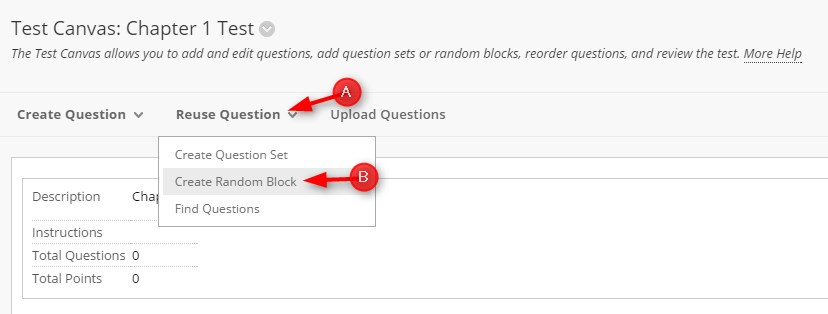
7. Choose Criteria – Select the question pool(s) to use for this test. The question pools you choose will show under selected criteria
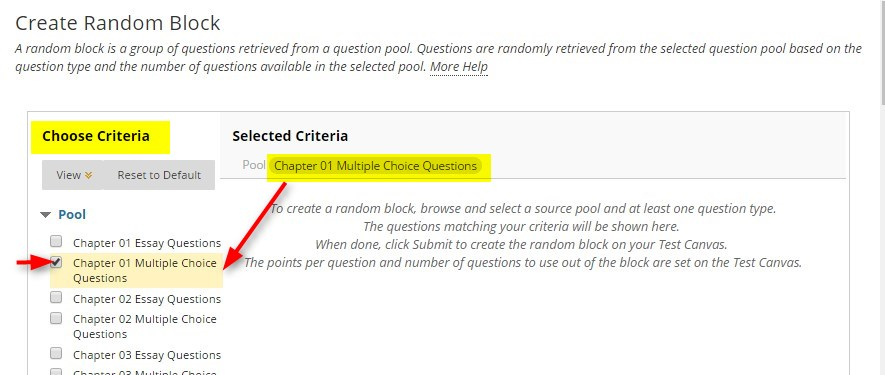
8. Select the Question Types.
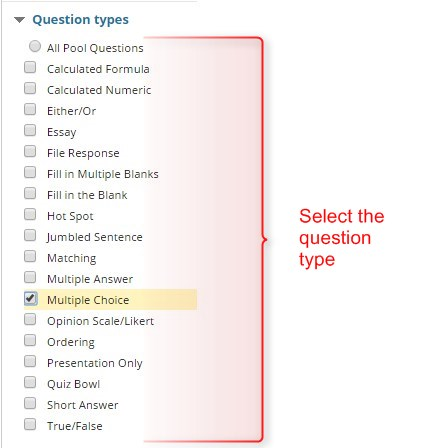
9. Click Submit
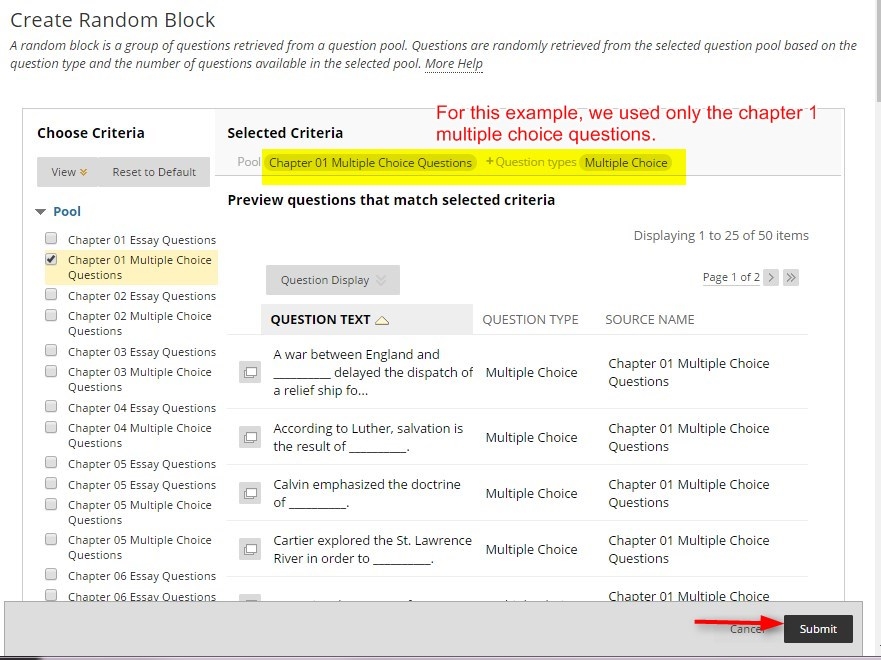
10. Type in the number of questions you want to display in the block and then click submit