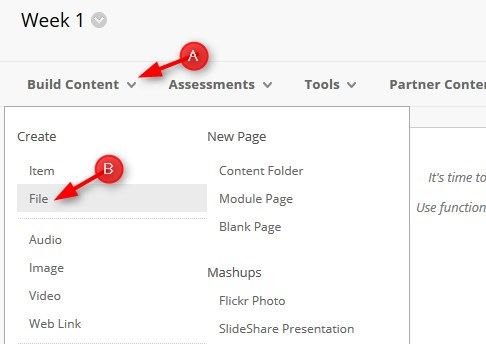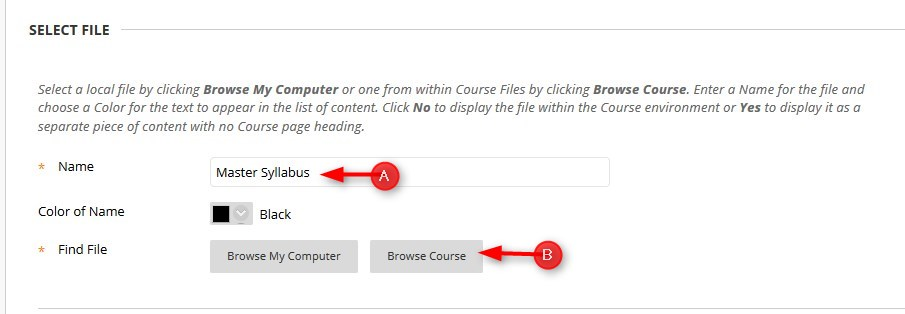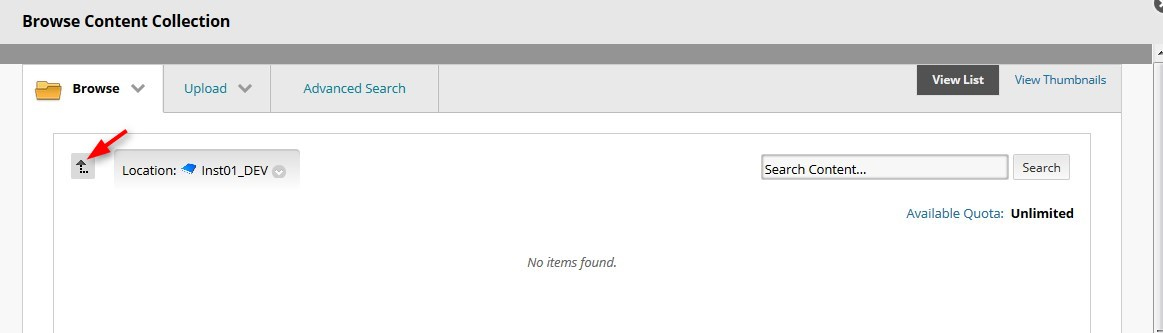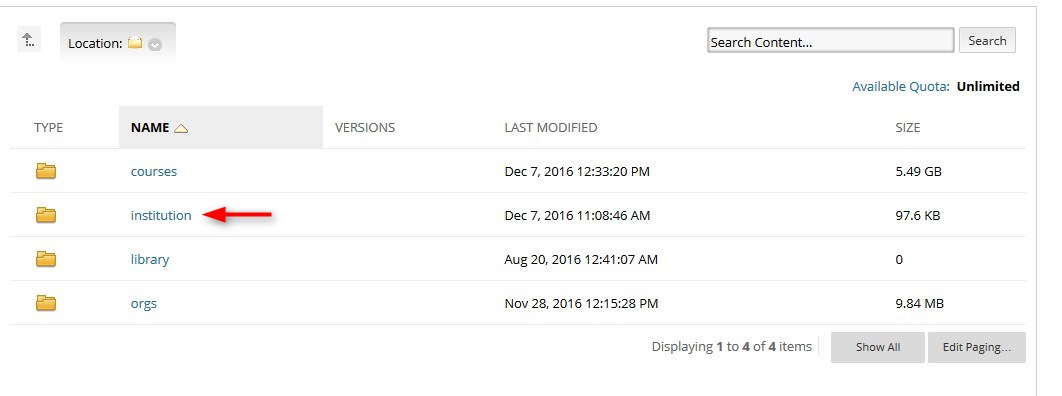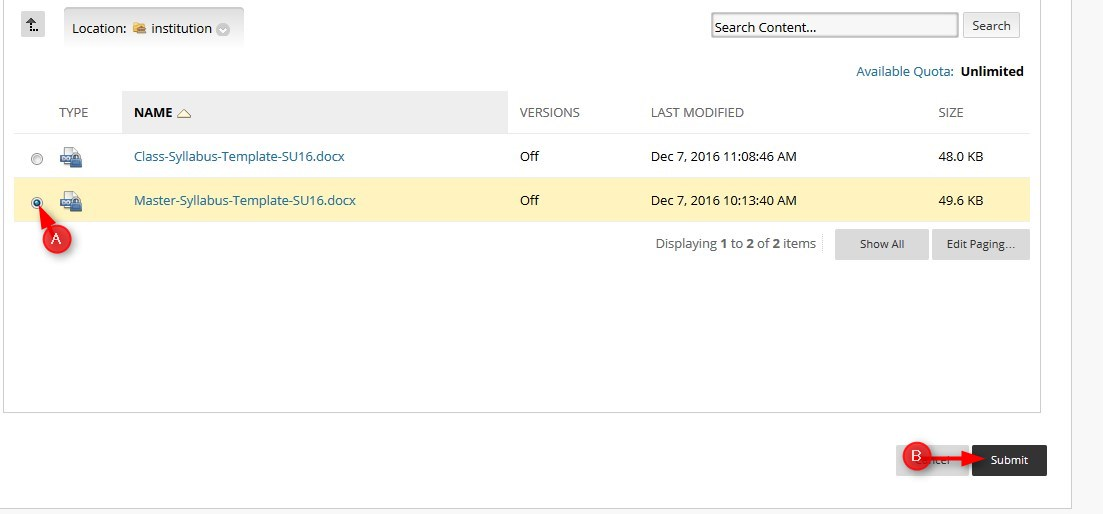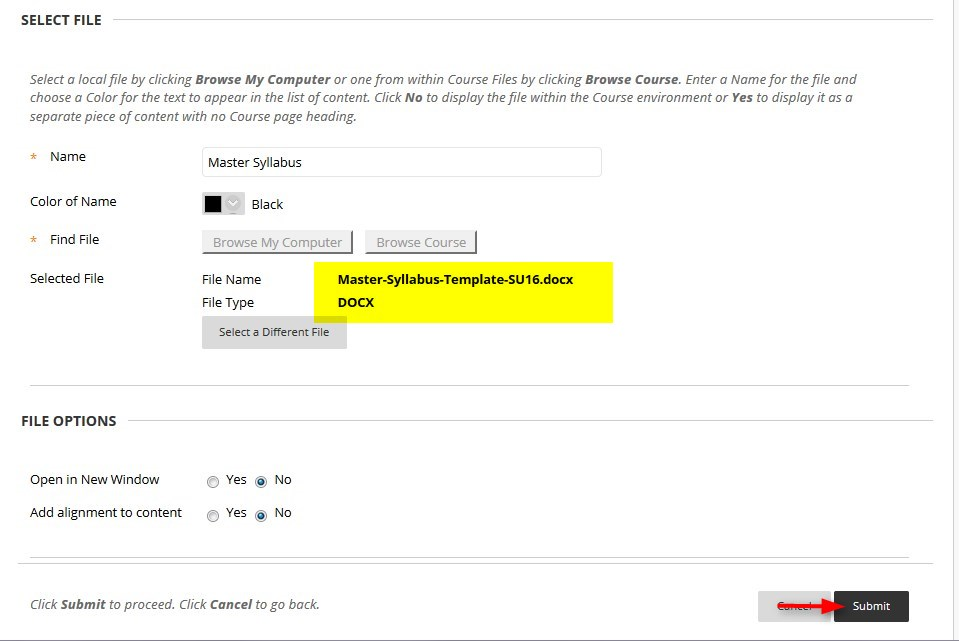Adding Institution Files – step-by-step tutorial .pdf files
You can add Institutional files to your course. Institutional files are files that are available to the entire college and can be added to any course. One example is the most current version of the master and course syllabi.
Directions:
- Go to the location you want to place the file, click Build Content and then click File.
- Type the name for the file and then click Browse Course.
- Click the Up Arrow TWICE to see the Institution Folder.
- Click Institution.
- Click the radio button next to the file and then click submit
- After you set all the options for this file and then click Submit.