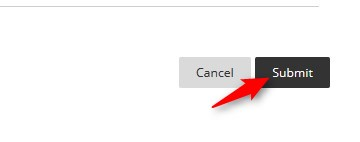Adding a Scorm Package – step-by-step tutorial pdf file
Directions:
1. Click Build Content
2. Click Content Package (SCORM)

3. Click Browse My Computer
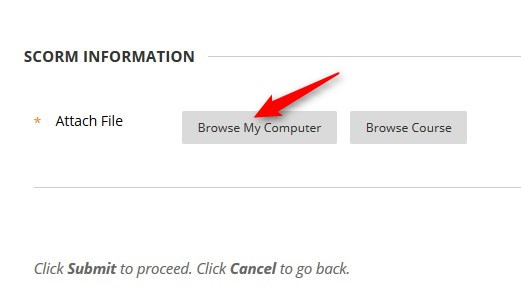
4. Select your package, and then click Open

5. Click Submit. Be Patient. The upload may take several seconds.
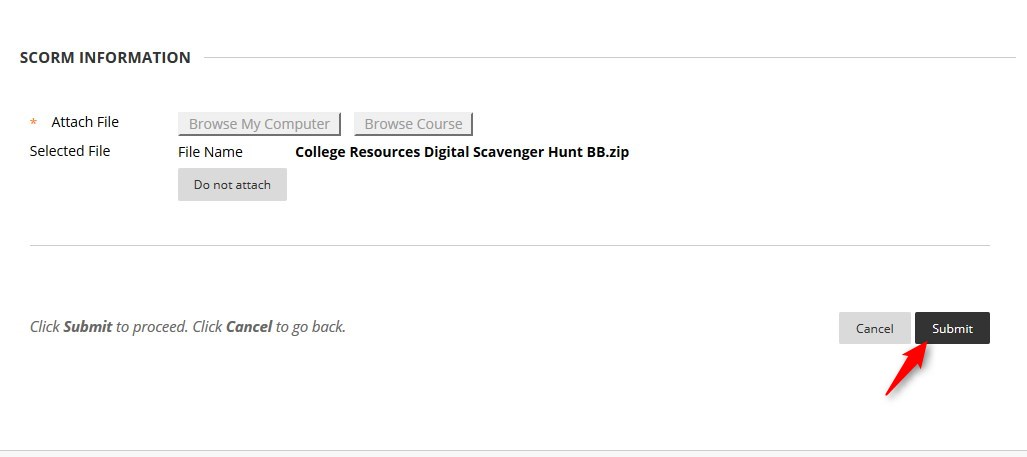
6. Check the Title and description. The title will automatically populate from the scorm package. You can add a description as necessary.
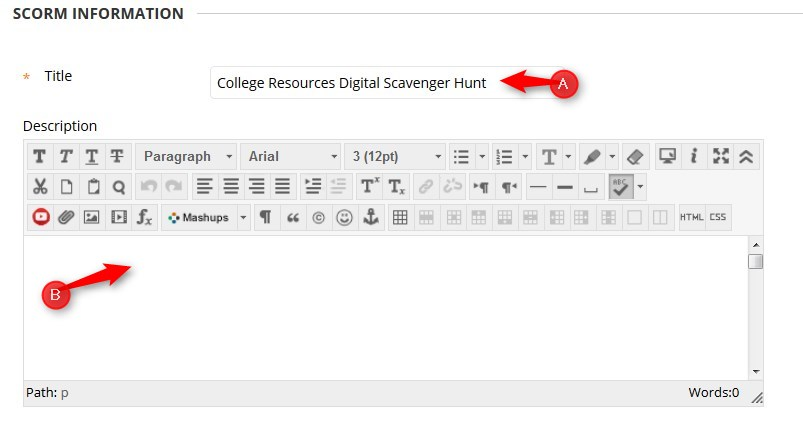
7. Select the appropriate options for the SCORM AVAILABILITY
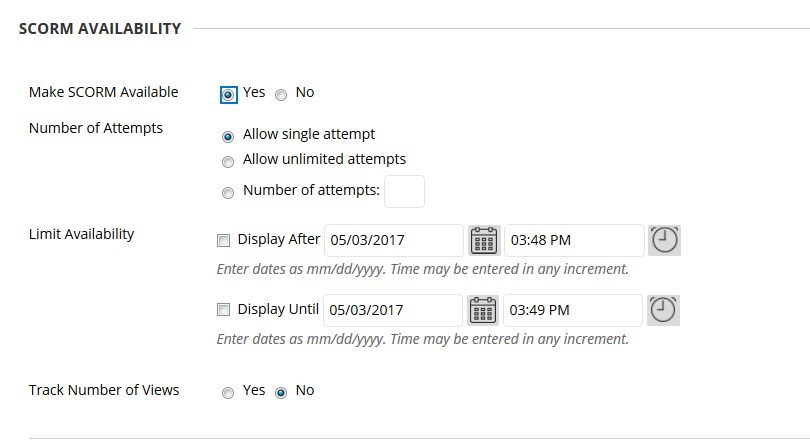
8. If you want to link this SCORM package to the grade book, select Grade and add points.
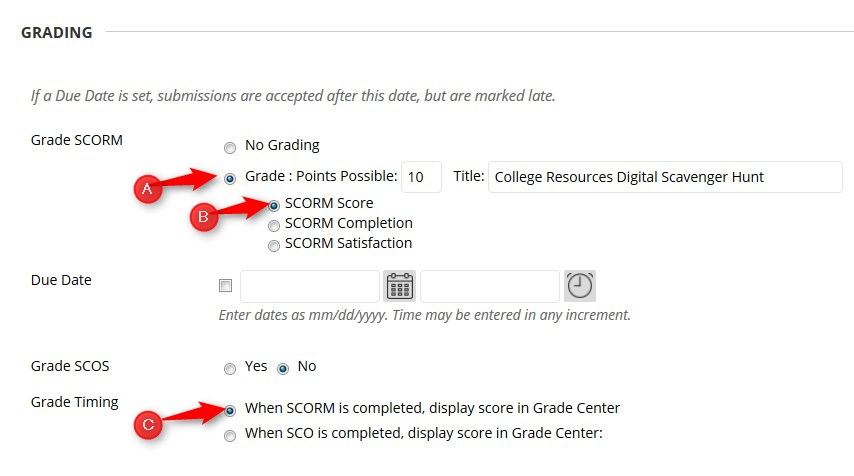
9. After you have selected all the appropriate options, click Submit. Blackboard will add this assignment to the grade center and place it at the end of your list of assignments.