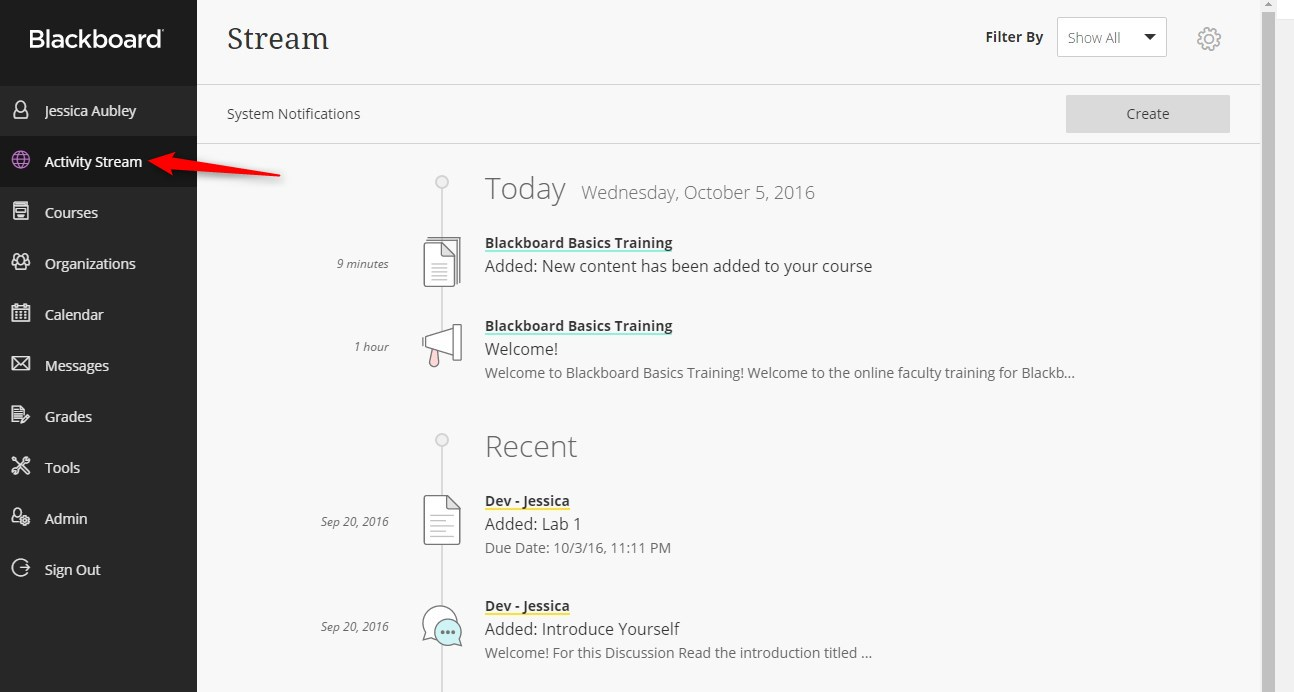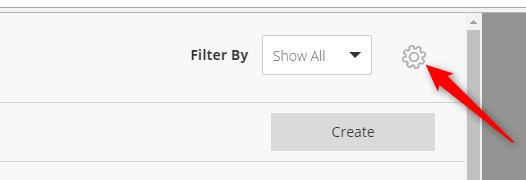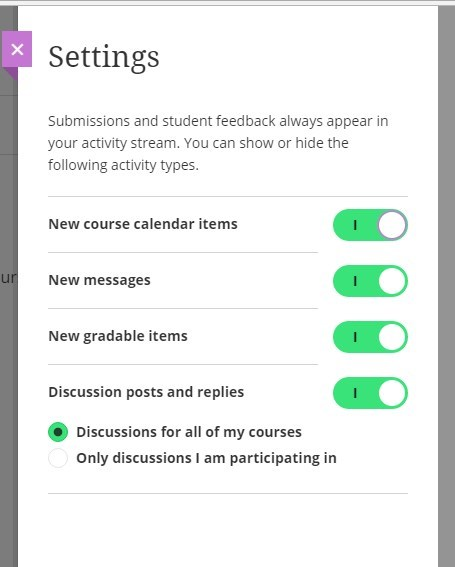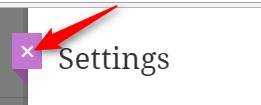Customizing the Activity Stream – Step-by-Step Tutorial .pdf File
On the activity stream you will find real-time notifications of new activity in your courses including any messages that you have received, submissions and announcements.
The Activity Stream allows you to select a stream item to go directly to the relevant piece of content or activity. You can access items students recently submitted and grade them directly from the Activity Stream, if desired. Students can access items teacher recently graded.
Directions:
- Log into Blackboard and click on activity stream.
- Click on the Stream Settings icon at the top of the screen.
- Adjust your settings as desired
- Click on the X to close the settings box.