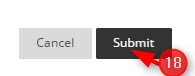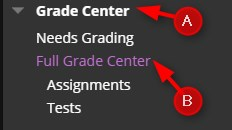The Column Organization page is divided into various tables that control how different Grade Center views are displayed. Rows in these tables represent Columns in the Grade Center views. Rows can be manipulated to customize the different views of the Grade Center.
Directions:
1. Enter your course
2. Click Grade Center
3. Click Full Grade Center
4. Roll your mouse over Manage and click Column Organization.
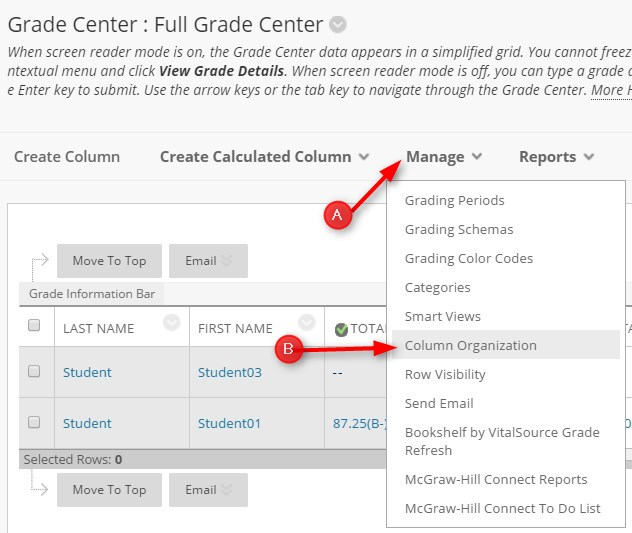
5. You can move columns by clicking the Reorder Columns icon, select the column to move, click the up or down arrow, and then click apply. NOTE: You can also click on the far left of the item, hold down the left mouse button, drag and drop to the desired location.
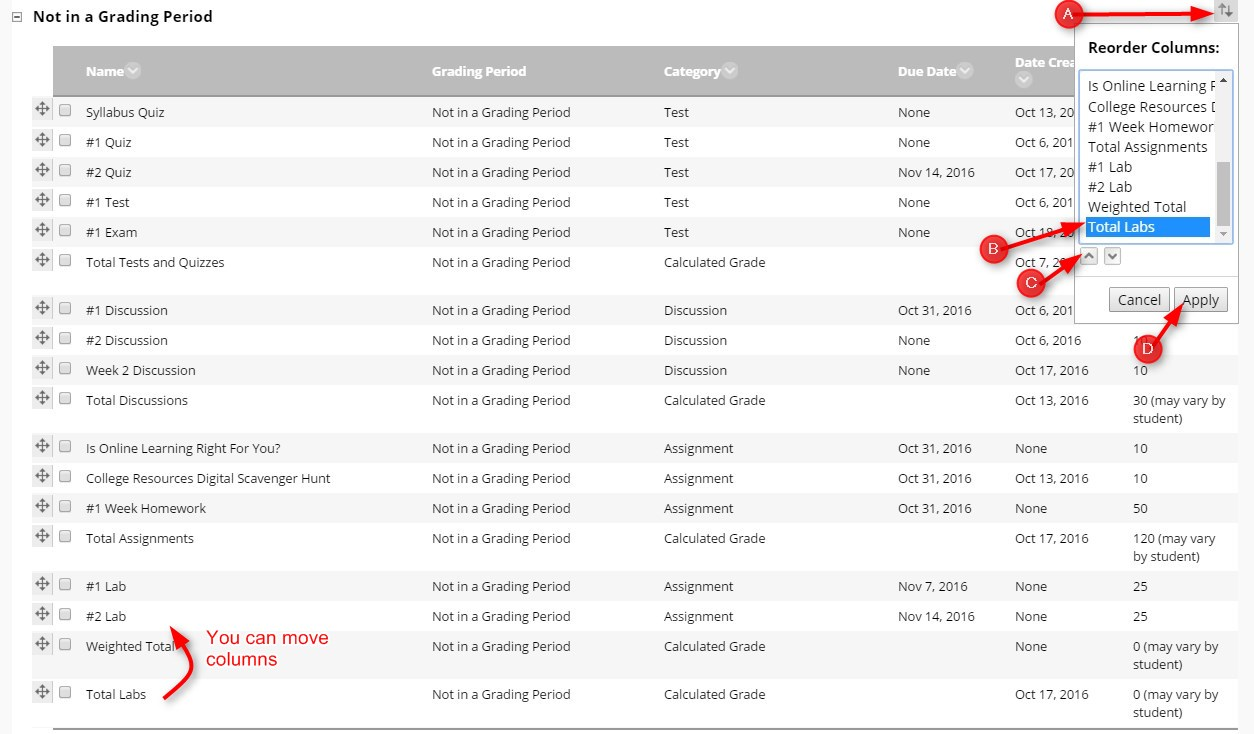
6. After moving the column(s), click Submit.