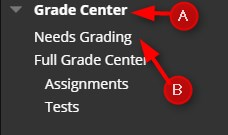Instructors can view attempts ready for grading on the Needs Grading page.
Directions:
1. Enter your course
2. Click Grade Center
3. Click Needs Grading
4. You can filter the items, by choosing the assignment from the categories list, click Go and then click the User Attempt or Grade All.

5. Input the Grade, add Feedback and click Submit.
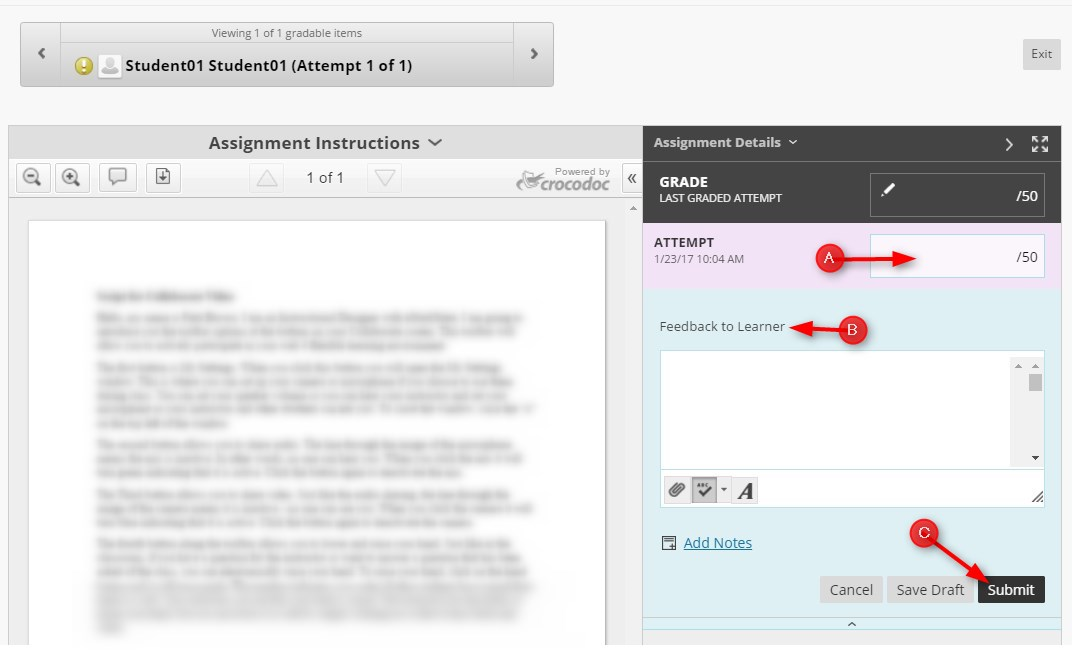
NOTE: Bb Assignments accept virtually any kind of file out there, up to 250MB in size. Only Microsoft Word (.doc/.docx), Adobe Acrobat (.pdf), Microsoft PowerPoint (.ppt/.pptx), and Microsoft Excel (.xls/.xlsx) files are able to take advantage of the inline grading features, however.