Installing Respondus 4.0 – Step-by-step tutorial pdf file
Respondus 4.0 software is used to create and publish tests to Blackboard. Follow these instructions to install Respondus to your computer. Respondus 4.0 can be installed both at Stark State College and home.
Directions:
- If you have not already done so, download Respondus from the Faculty/Advisors tab in mystarkstate.
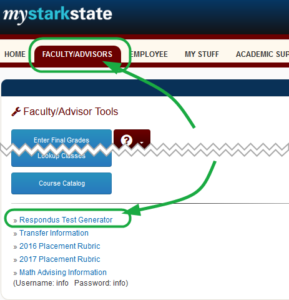
- Obtain the download file by clicking the Download Respondus button. Note the information highlighted in yellow. You will need that when you install Respondus.
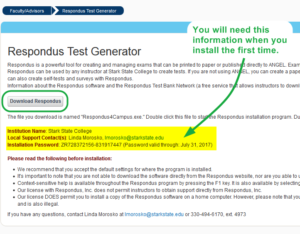
- Double-click the downloaded file to open and install the software. Follow all the prompts to complete the installation on your computer.
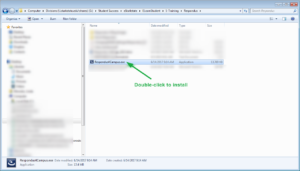
- After you double-click the install file, you may or may not see the following screen. If you see it, click the Run button to continue the installation.
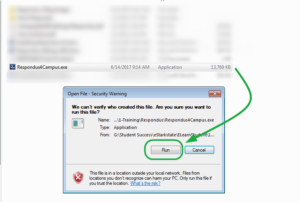
- Choose your language and click Next.
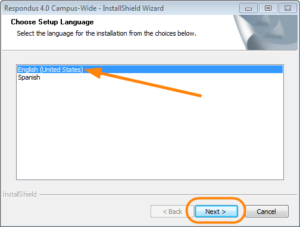
- This is the screen that will display prior to the installation. Just wait until you see the next screen!
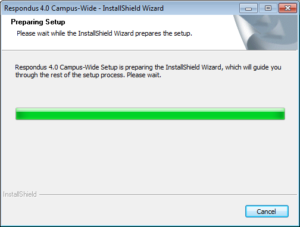
- Click the Next button to install Respondus.
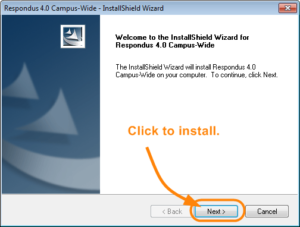
- Accept the License Agreement. Click Next.
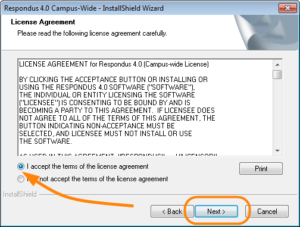
- Click Next on the next screen.
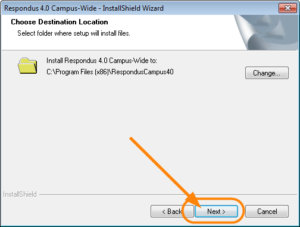
- The next screen wants to know where you want to save the tests you create. Click the Change button and choose the folder where you will use to save the tests.
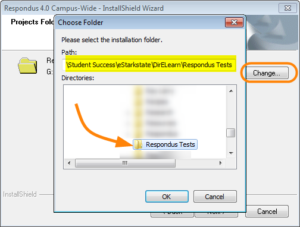
- Click Next.
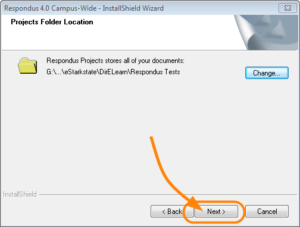
- Click Install.

- Optional: Install the Respondus Equation Editor if you’re teaching a subject that requires it.
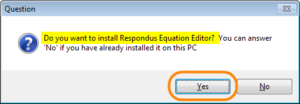
- That’s it. The software is now installed and ready to use to create tests.
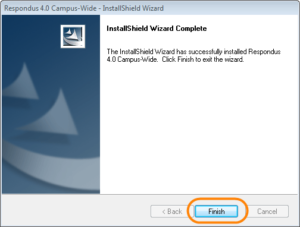
- To open the program, click the Windows Start icon, choose All Programs.
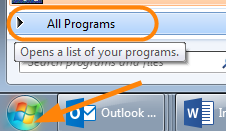
- Choose the Respondus link and the program will open.
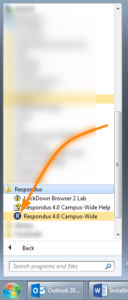
- Begin creating your tests.
