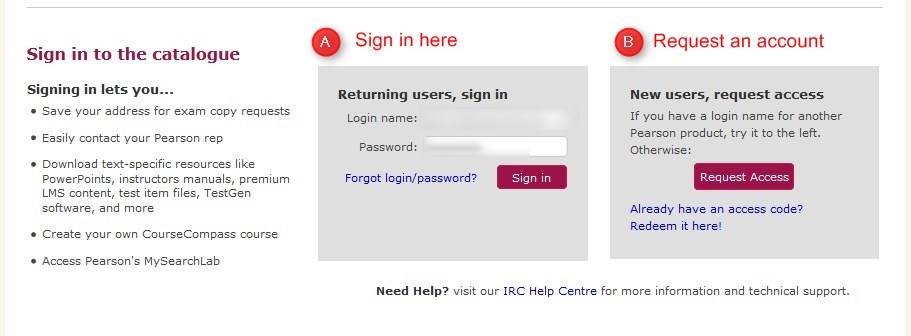You must have a Pearson account.
Directions
1. Log into Pearson Higher Education (https://catalogue.pearsoned.ca/pearsonhigheredca/educator/catalog/index.page?null)
2. Type in the ISBN and click search. NOTE: You may have to use the Browse by Discipline to find your book.

3. Click either the Resources tab or Download Resources.

4. Click the TestGen Testbank File (Zip) to download the file. NOTE: If you do not have TestGen loaded on your computer, you will need to download it.

5. Click I accept, proceed with download

6. Click Save file and OK. NOTE: If you are not asked to save your file, it will automatically save to your downloads folder.

7. Type a file name (or leave file name as is) and click Save

8. Extract the TestBank Zipped file to get to the TestGen test. Right Click on the file name.

9. Click OK on the Security window

10. Click Extract All….

11. Click Browse and put the TestGen file to a new folder and then click Extract


Remember where you put your file. We will open it in TestGen.
Click here for instructions on how to create TestGen tests.