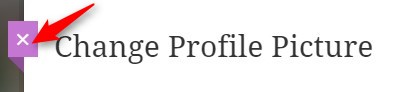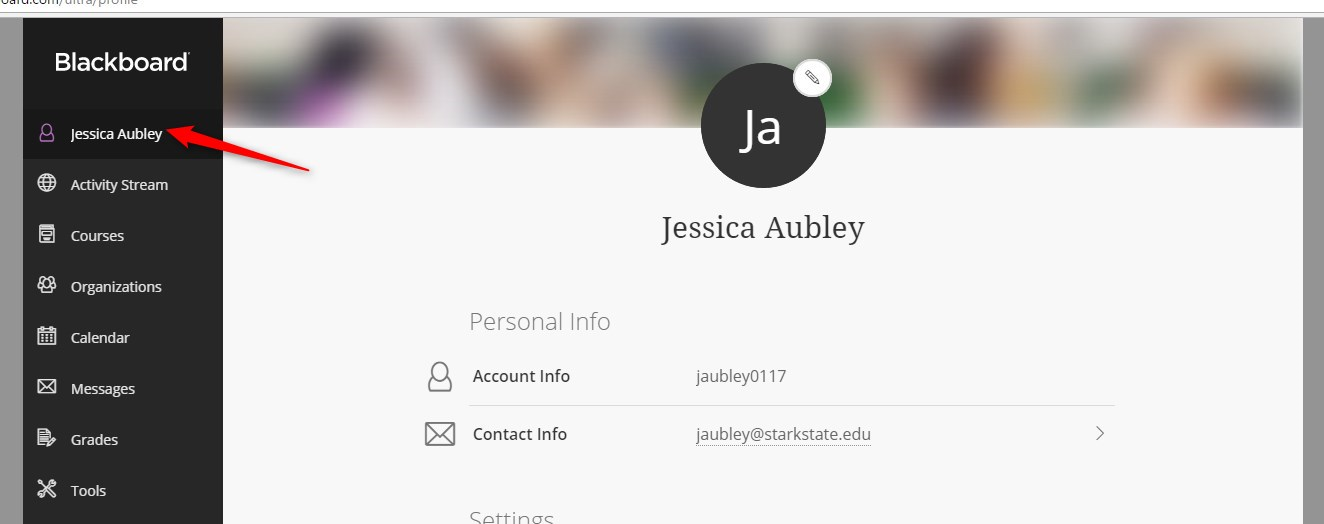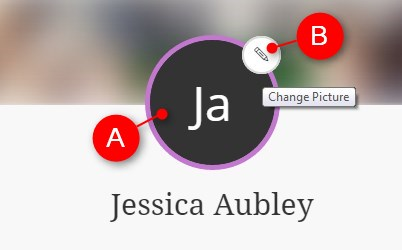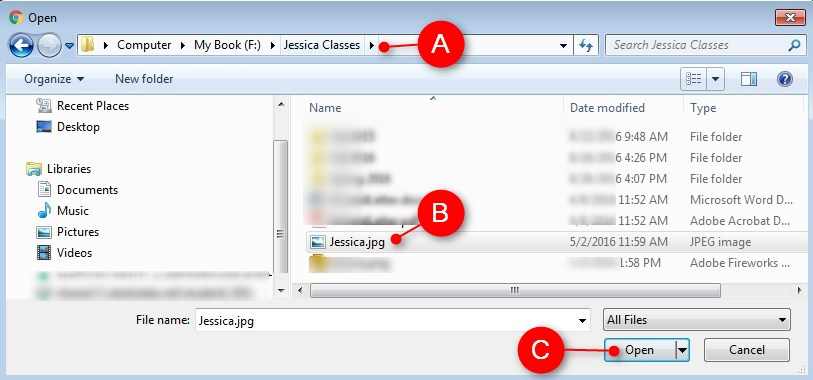Adding a Profile Picture – step-by-step tutorial .pdf file
Your profile picture will display throughout the site. It is much more personal to upload an image rather than having the default initials of your name display. This may seem like a trivial thing to do, but many people underestimate the potential impact of adding a profile picture for other users. It can be difficult to establish relationships in the online environment. Adding a picture is a great way to start building rapport.
Directions:
- Log into Blackboard and click on your name which is listed on the menu on the left side.
- Move your mouse over the circle that contains your initials and click on the pen tool.
- Click on Upload new profile picture.
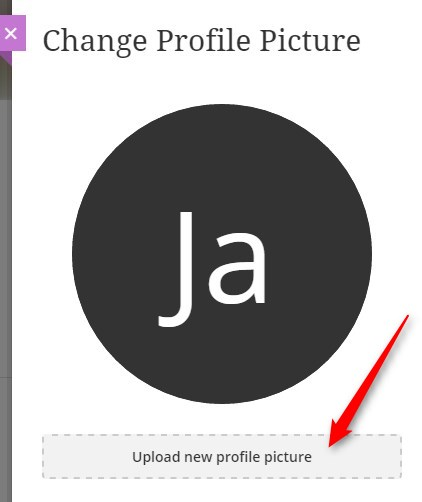
- Locate your picture on your computer, click on it and click on Open.
- Once your image has loaded click on the X to close the box.