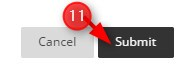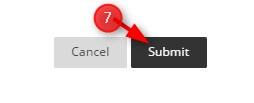Adding a link to a Discussion Board forum places the forum in the Content Area. This creates a streamlined experience where users interact with each other in the same area where they discover content. A link can connect to an existing forum or a new forum can be created and linked. NOTE: When you create a discussion forum, a Grade Center column is created automatically.
Directions:
- Click Tools.
- Click Discussion Board
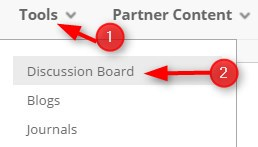
- Click Create New Forum
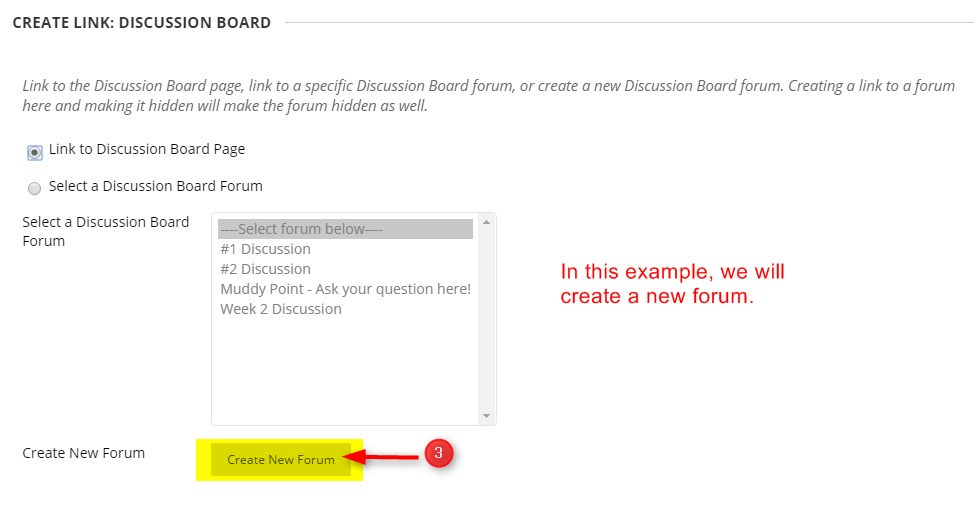
- Type the name of the discussion and add the description. The description is the discussion forum question or concept students will discuss.
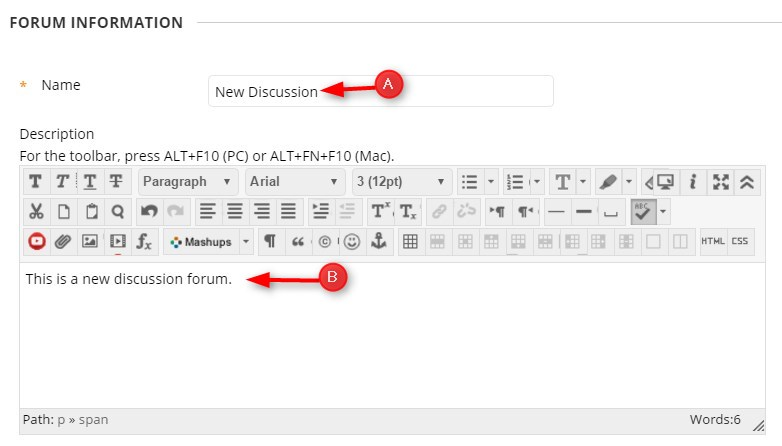
- Select the appropriate Forum Availability options.
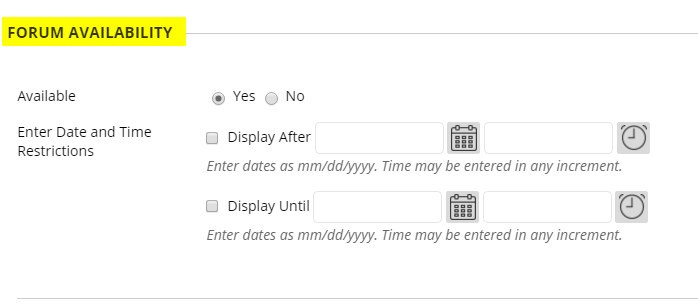
- Select the appropriate Forum Settings
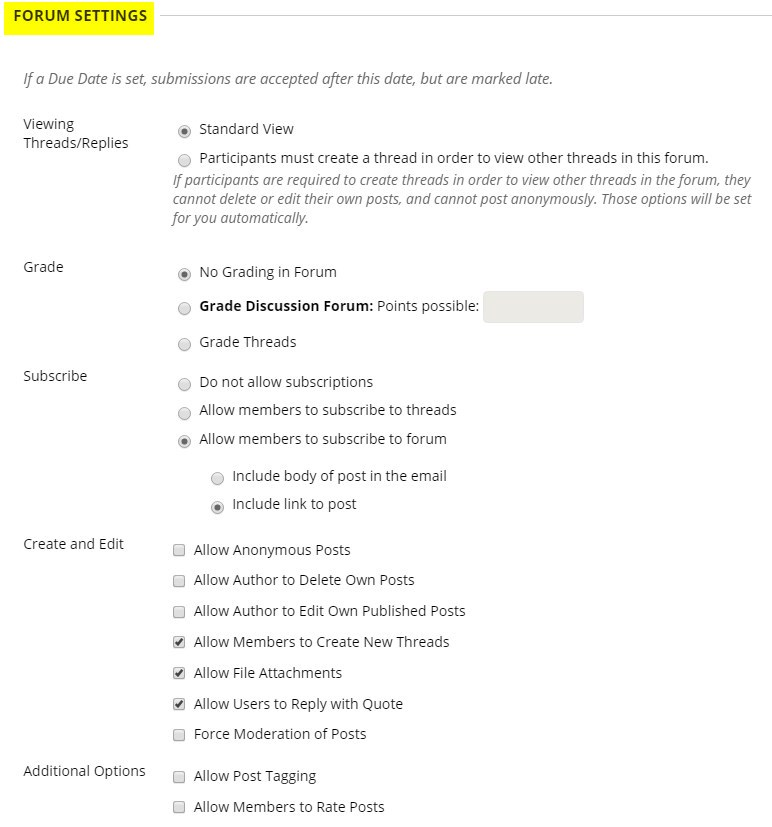
- Click Submit
Once you create the forum, you need to add the forum link to the appropriate location in your course.
- Go to the Lessons link and navigate to the area where you want the Discussion Board to appear.
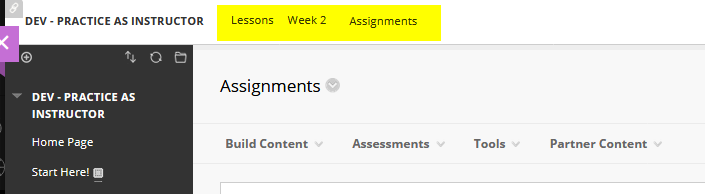
- Once you’re in the section where you want the Discussion Board to appear, click Tools at the top of that window and Discussion Board.
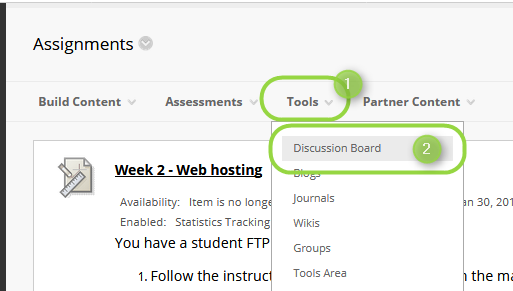
- Click the forum you just created. In our example, it is New Discussion and click Next.

- Preview the Link Name. You can leave the name the same as the Forum name and add the description. NOTE: This description is what the student will see before they open the discussion forum.
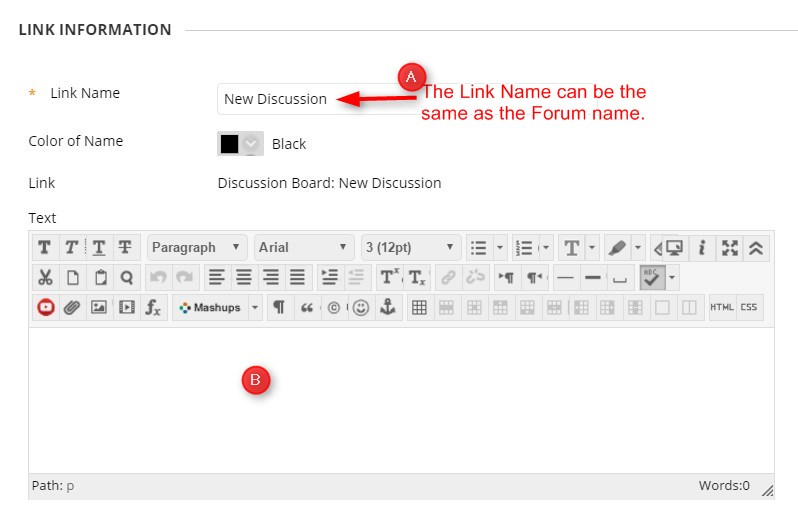
- Select the appropriate Options for the forum.
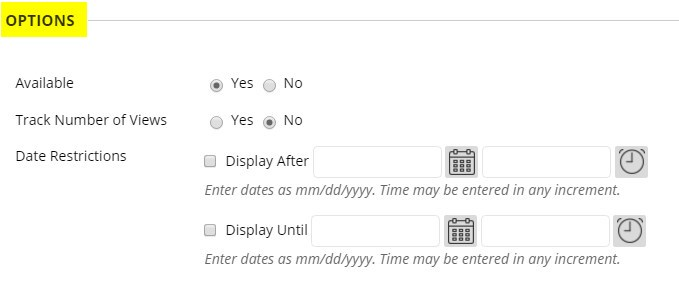
- Click Submit