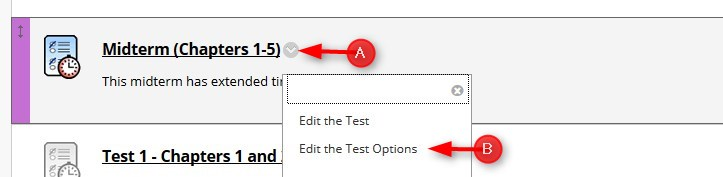Directions: NOTE: We suggest using Firefox to set extended time.
1. Go the Test. Click the chevron and then click Edit the Test Options.
2. Scroll down to the Test Availability Exceptions section, click Add User or Group.

3. Select the student(s) or Group and then click Submit

4. Make all your changes in this window. If you change the available dates, you will need to save those dates. FireFox is the best browser to use for this.

5. After you complete all the changes, click Submit