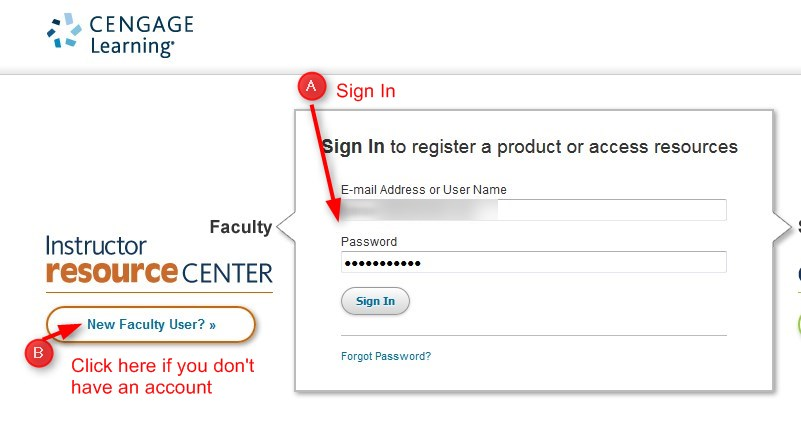You must have a Cengage account.
Directions
1. Log into Cengage.com. Sign in or get a new account. (https://login.cengage.com/cb/login.htm)
2. Type in the ISBN and click search.
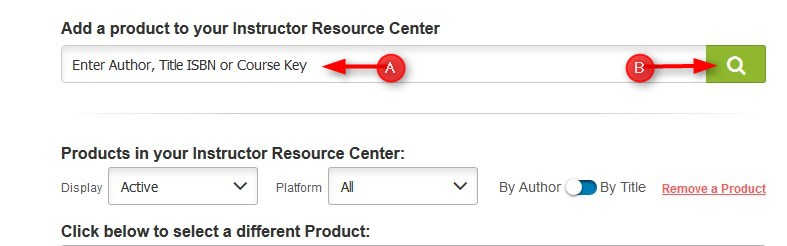
3. When you locate your book, click Instructor Companion Site.
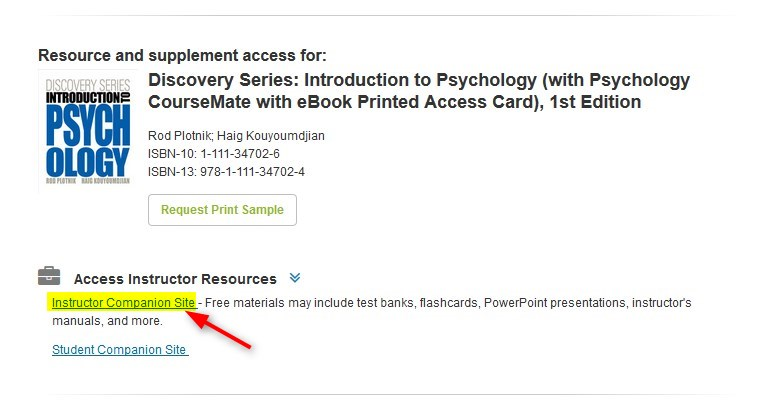
4. The best option is Blackboard 9x. If you do not see it, you can select ExamView or TestGen.
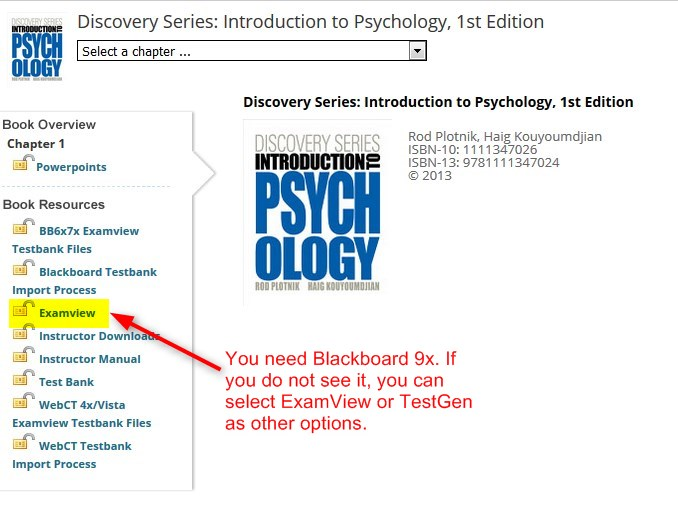
5. Click the zip file to download it.
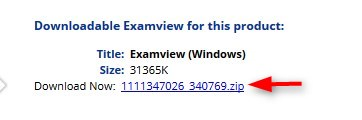
6. Click Save file and OK. NOTE: If you are not asked where to save the file, it will be automatically saved to your Downloads folder.
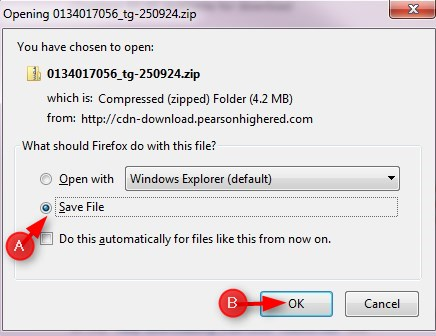
7. Type a file name (or leave file name as is) and click Save
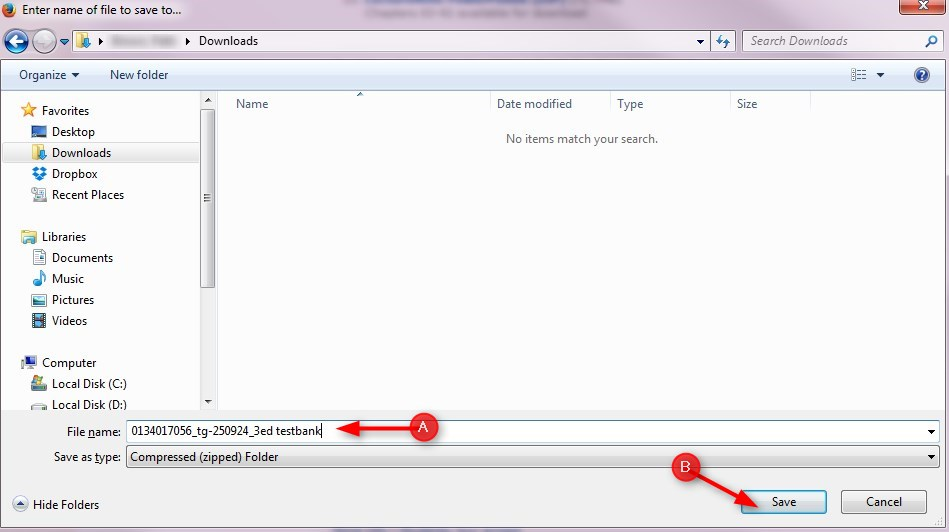
Remember where you put your file. We will open it in ExamView.
Click here for instructions on how to create ExamView Tests