Respondus Lockdown Browser – Passwords Do Not Match Fix
Find printable step-by-step instructions, click here.
Go to Course Tools > Respondus Lockdown Browser. Add an optional password to the exam via the optional password field available in the LockDown Browser Dashboard tool.
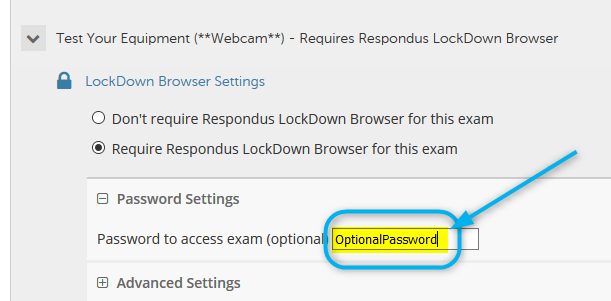
Rename the exam by editing the Test Options.
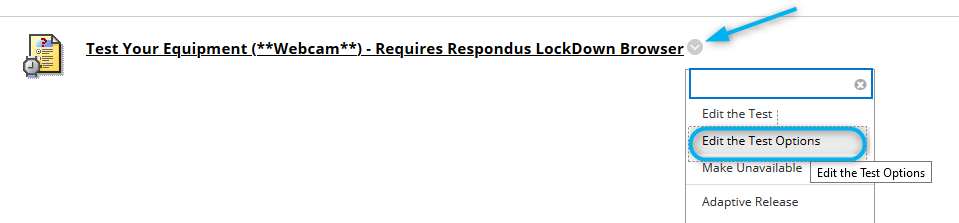
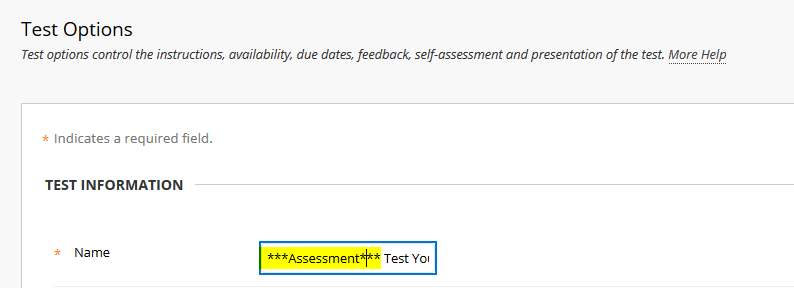
Remain on the Edit the Test Options page. Remove the internal password and save the settings.
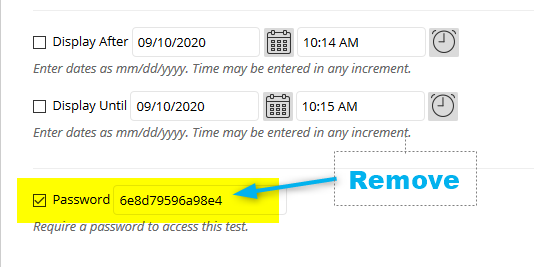
Submit the changes.
Go back to Course Tools, Respondus Lockdown Browser. You should see something like this:
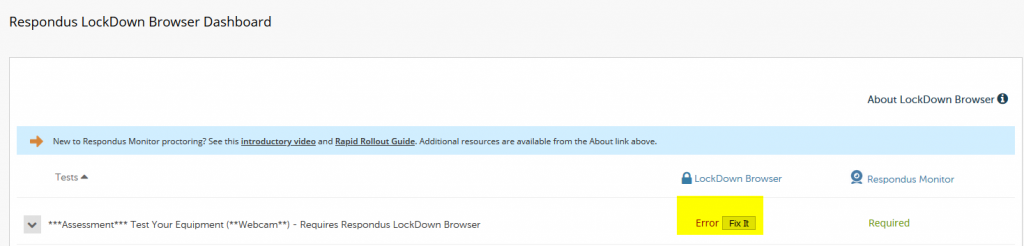
Remove the setting requiring the use of Respondus Lockdown Browser for the test or quiz.
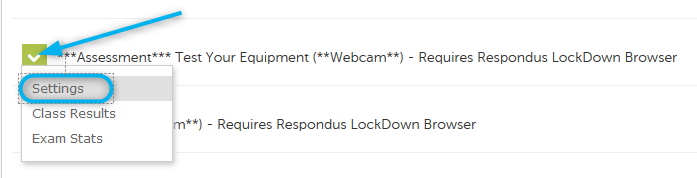
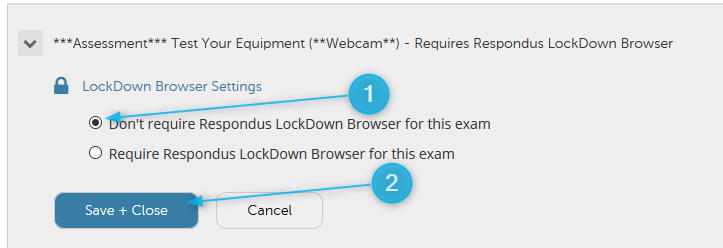
Then, Go back re-enable the Lockdown Browser settings you’re going to use for your test.
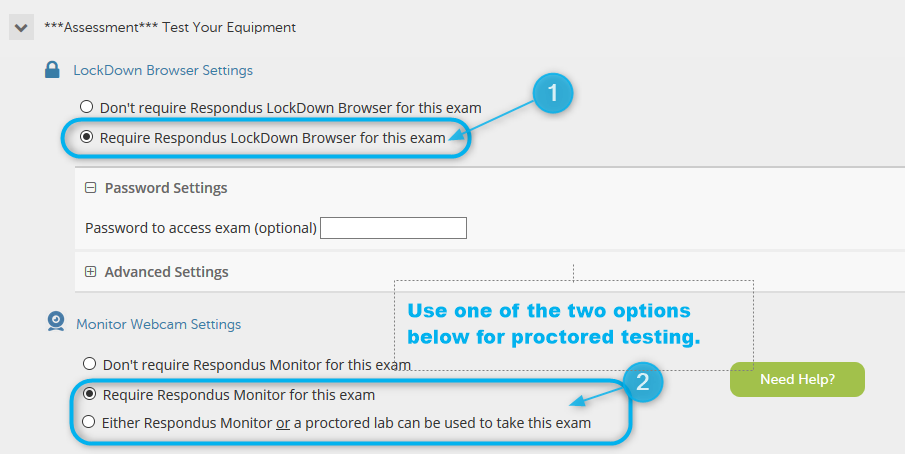
Students should now be able to take the test.
