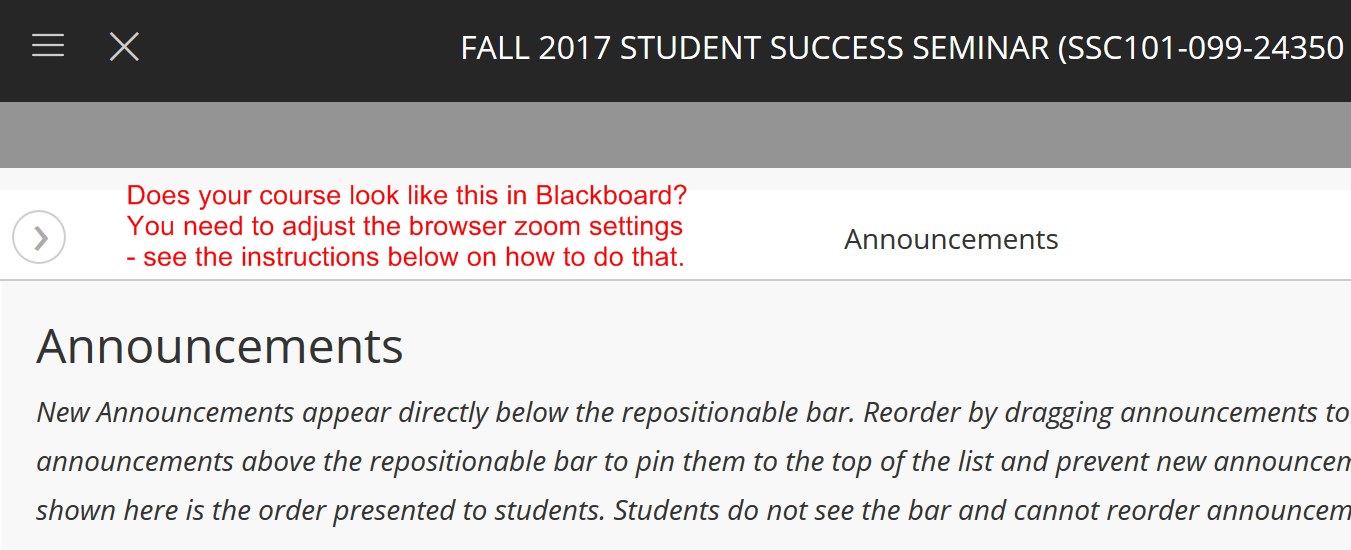Since Blackboard has a responsive design, your browser zoom settings can make Blackboard look different.
Does your course look like this? You need to adjust the browser zoom settings.
Directions to adjust the browser zoom settings:
In Firefox
1. On the menu of your FireFox browser, click Open Menu.

2. Click the “-“ button until the browser adjusts so you can see your course menu. You want to lower your zoom setting

In Chrome
1. On the menu of your Chrome browser, click Customize and Control Google Chrome.

2. Click the “-“ button to adjust the zoom settings. You want to lower your zoom setting.

NOTE: You may have to open the course menu after you adjust the zoom settings.